Browse, download, and customize chat overlays for your streams
Stand out from the crowd with professional overlays
Give your streams a polished, professional appearance with custom-designed overlays that match your brand.
Highlight viewer messages in an attractive way that encourages more audience participation.
Just add your session ID to the template URL and add as a browser source in OBS or other streaming software.
Modify colors, animations, positions, and styles to perfectly match your stream's aesthetic.
Find the perfect template for your stream
Complete themed packages with documentation, sample images, and guides
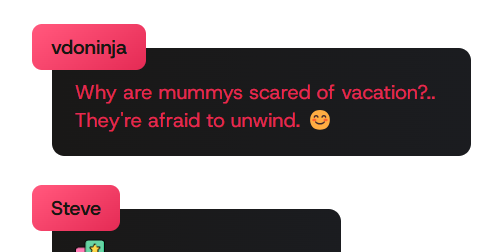
A sophisticated, fully animated theme with customizable colors and smooth transitions. Perfect for gaming streams.
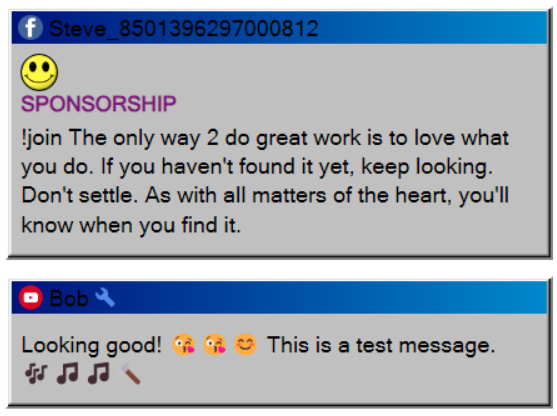
Nostalgic Windows 3.1 style chat overlay with classic window design and pixel-perfect detailing.

Clean, modern design with smooth animations and excellent readability. Customizable color schemes.
Ready-to-use templates that only require your session ID
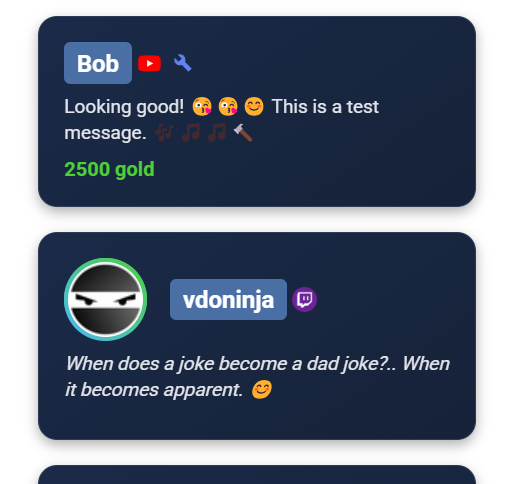
A clean, lightweight template with essential features. Perfect starting point for customization.
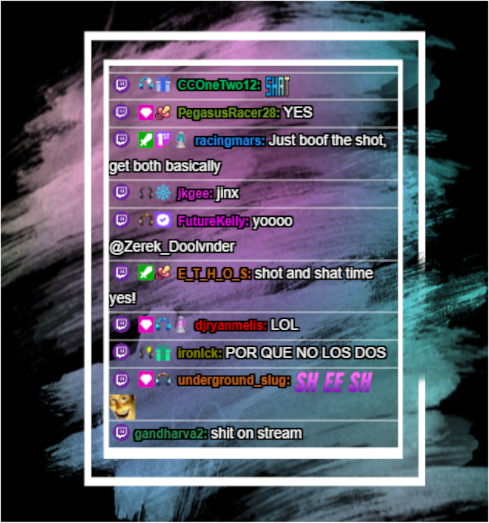
Elegant design with smooth animations and visual effects. Eye-catching yet not distracting.
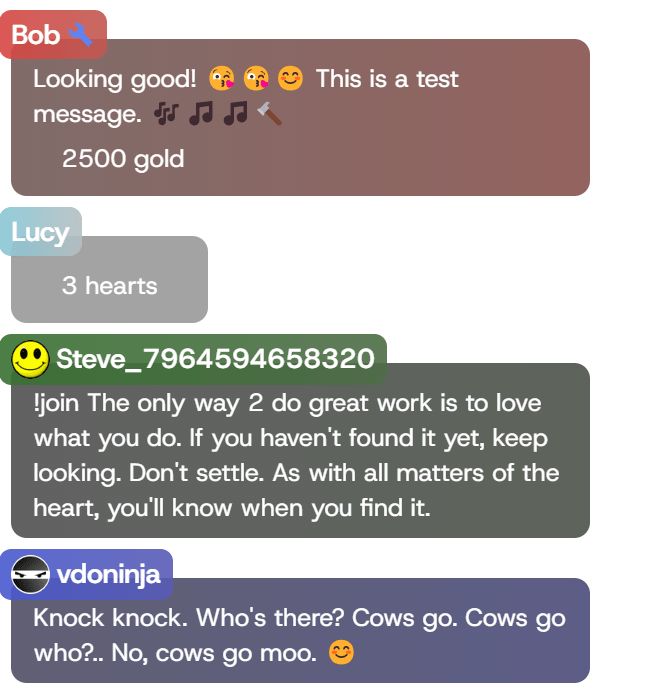
Bold, high-contrast theme designed for gaming streams with excellent visibility even in fast-paced content.
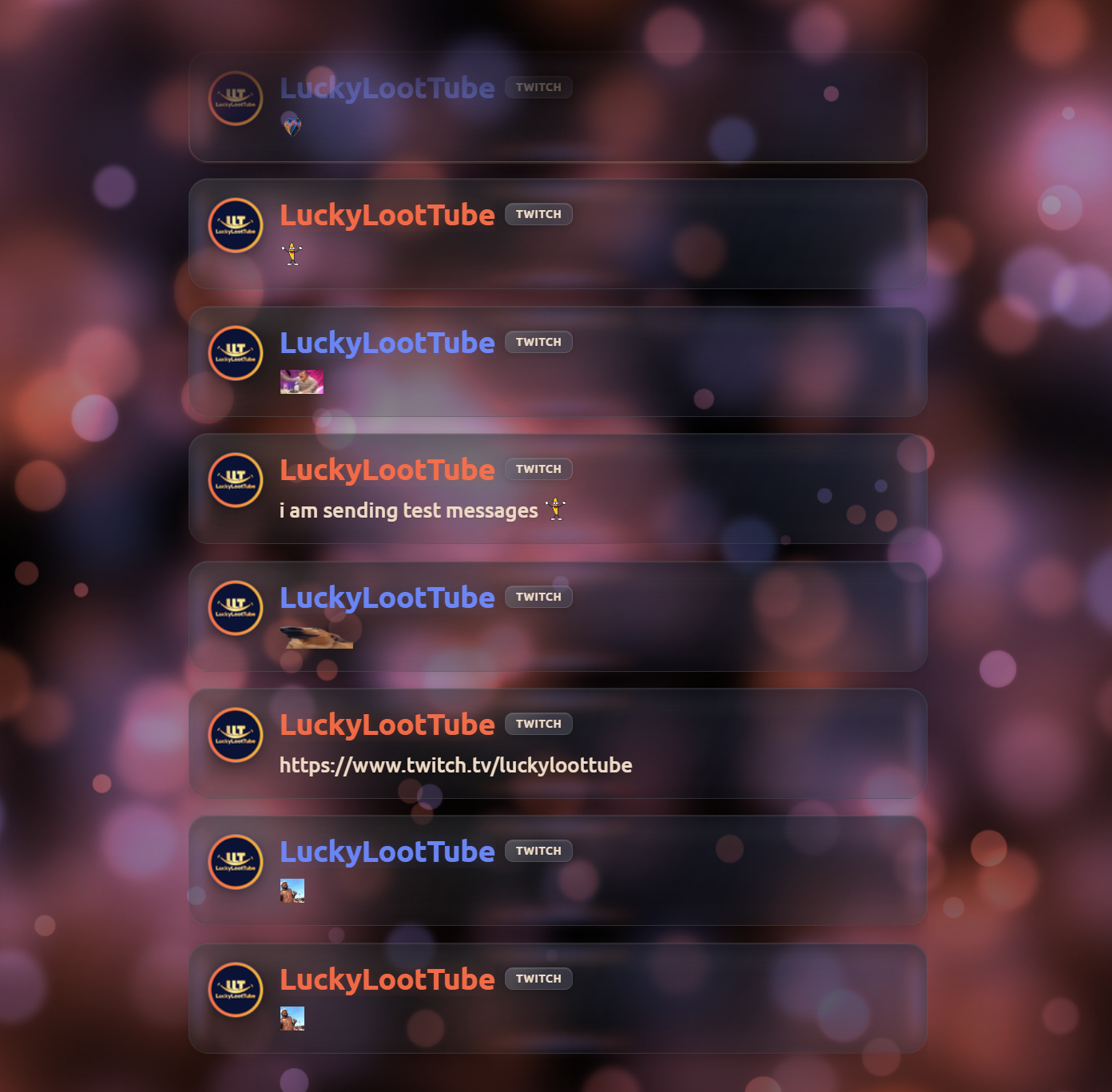
Sleek animated liquid-glass style chat overlay with smooth animations and cool emote rendering.
Templates that work with YouTube CSS styles

Use CSS designed for YouTube with our YouTube-structured overlay page. Compatible with Septapus styles.
Starting points for creating your own custom overlays
Minimal code needed to create your own overlay from scratch. Perfect for developers and LLM-assisted coding.
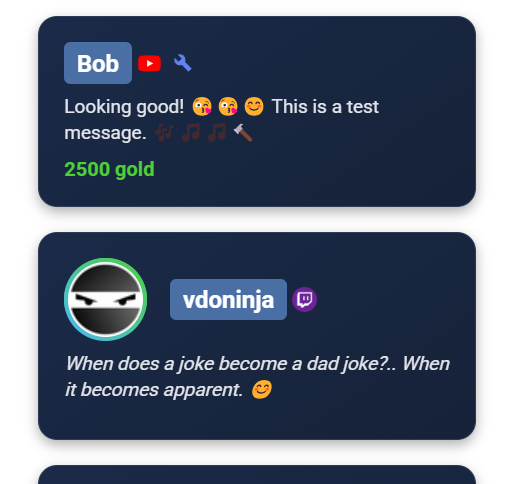
A more complete starting point with comments and documentation to help you build your own custom overlays.
Created an awesome template for Social Stream Ninja? Share it with the community by submitting a pull request to our GitHub repository.
Submit on GitHubFollow these simple steps to get started
Browse the template library and select one that fits your stream style. Each template has a preview option to see how it looks before downloading.
Replace YOURSESSIONID in the template URL with your actual Social Stream Ninja session ID found in the dashboard.
https://socialstream.ninja/themes/pretty.html?session=YOURSESSIONID
Add the modified URL as a Browser Source in your streaming software:
Personalize your overlay with custom CSS in one of these ways:
&css=URL_TO_YOUR_CSS_FILE to your template URL&b64css=YOUR_BASE64_ENCODED_CSSLearn how to create a custom chat overlay with AI assistance